Delphi, a powerful programming language and IDE, is renowned for its ability to create robust applications across various platforms. MySQL, a widely-used open-source relational database management system, serves as a cornerstone for many data-driven applications. Connecting Delphi to MySQL is a vital process, enabling seamless data manipulation and retrieval, thereby bridging the gap between application logic and stored data. This integration fosters efficiency and flexibility, essential for modern software development. This guide is tailored for those seeking to harness this connectivity, including developers aiming to build data-centric applications and database administrators responsible for managing and optimizing database connections.
Prerequisites
Before proceeding with the connection between Delphi and MySQL, it’s essential to ensure that the environment is properly configured. Here are the prerequisites:
Delphi Environment
RAD Studio: Compatible with various versions, including the latest RAD Studio 11.1 Alexandria.
Delphi 6 and 7: Supported versions for legacy applications.
Lazarus 2.2.2: Open-source Delphi-compatible cross-platform IDE.
C++Builder 6: Supported for C++ development.
Required Libraries and Components
MyDAC (MySQL Data Access Components for Delphi): A comprehensive library that provides direct access to MySQL and enables the development of applications without needing other data provider layers like BDE or ODBC. It supports various platforms including Windows, macOS, Linux, iOS, and Android. MyDAC includes features such as SSL, SSH, and HTTP/HTTPS tunneling for secure connections, and supports Delphi 6, C++ Builder 6, and later versions up to RAD Studio 11.1 Alexandria, as well as Lazarus 2.2.2 and Free Pascal 3.2.2.
MySQL Server
Versions Compatibility: MyDAC supports the latest versions of MySQL, including embedded MySQL server support. Ensure that the MySQL version is compatible with the Delphi version you are using.
Ensuring that these prerequisites are met will facilitate a smooth and successful connection between Delphi and MySQL, paving the way for efficient development and management of data-centric applications.
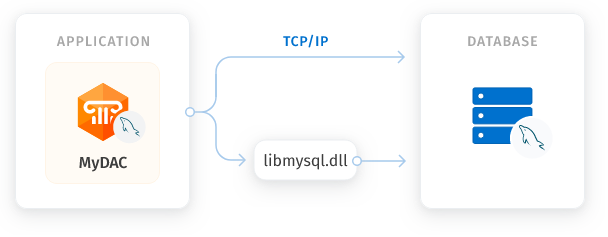
How to Install MyDAC in Your Environment
For Delphi
Configure Library Path:
Include %MyDAC%\Lib in the Library Path, accessible from Tools | Environment options | Library.
Note: Replace %MyDAC% with the path to your MyDAC installation directory.
Automatic Configuration:
The MyDAC Installer performs Delphi environment changes automatically for compiled versions of MyDAC.
For C++Builder
C++Builder 6:
Include $(BCB)\MyDAC\Lib in the Library Path of the Default Project Options, accessible from Project | Options | Directories/Conditionals.
Include $(BCB)\MyDAC\Include in the Include Path of the Default Project Options, accessible from Project | Options | Directories/Conditionals.
C++Builder 2006, 2007:
Include $(BCB)\MyDAC\Lib in the Library search path of the Default Project Options, accessible from Project | Default Options | C++Builder | Linker | Paths and Defines.
Include $(BCB)\MyDAC\Include in the Include search path of the Default Project Options, accessible from Project | Default Options | C++Builder | C++ Compiler | Paths and Defines.
Automatic Configuration:
The MyDAC Installer performs C++Builder environment changes automatically for compiled versions of MyDAC.
For Lazarus
Copy MyDAC Files: The MyDAC installation program only copies MyDAC files.
Install MyDAC Packages Manually:
Open %MyDAC%\Source\Lazarus1\dclmydac10.lpk (for Trial version %MyDAC%\Packages\dclmydac10.lpk) file in Lazarus.
Press the Install button. Lazarus IDE will be rebuilt with MyDAC packages.
Note: Do not press the Compile button for the package, as compiling will fail without MyDAC sources.
Verify Installation:
Compile one of the demo projects included with MyDAC, located in %MyDAC%/Demos, to ensure proper configuration.
By following these instructions, you can successfully install and configure MyDAC in your Delphi, C++Builder, or Lazarus environment, enabling seamless integration with MySQL databases. Make sure to replace the placeholders with the actual paths to your MyDAC installation as needed.
Step-by-Step Guide to Connecting Delphi to MySQL
Connecting at Design-Time
Create or Open a Form: Open an existing form or create a new one in the Delphi IDE.
Add TMyConnection Component:
Find the TMyConnection component in the MyDAC category on the Tool Palette.
Double-click the component to add it to the form. It will be named MyConnection1 if it’s the first instance.
Using TMyConnection Editor
Double-click MyConnection1 Object.
Configure Connection Parameters:
- Server: Specify the DNS name or IP address of the MySQL server.
- Port: Specify the port (default is 3306).
- Database: Specify the database name.
- Username: Specify the username (default is ‘root’).
- Password: Specify the password (default is empty).
Using Object Inspector
Select MyConnection1 Object on the Form.
Set Connection Properties:
- Database: Set to the database name.
- Password: Set to the password.
- Port: Set to your port if different from 3306.
- Server: Set to the DNS name or IP address of the MySQL server.
- Username: Set to the username.
Connecting at Runtime
Create TMyConnection Object:
| var MyConnection1: TMyConnection; begin MyConnection1 := TMyConnection.Create(nil); |
Add Connection Parameters:
| MyConnection1.Server := ‘server’; MyConnection1.Database := ‘database’; MyConnection1.Username := ‘username’; MyConnection1.Password := ‘password’; MyConnection1.Port := 3306; |
Disable Login Prompt:
| MyConnection1.LoginPrompt := False; |
Open Connection:
| MyConnection1.Open; finally MyConnection1.Free; end; |
Opening a Connection
- Using Open Method: MyConnection1.Open;
- Using Connected Property: MyConnection1.Connected := True;
Modifying a Connection
- Modify connection by changing properties of the TMyConnection object.
- Note: Some changes may close the connection, requiring you to reopen it manually.
Closing a Connection
- Using Close Method: MyConnection1.Close;
- Using Connected Property: MyConnection1.Connected := False;
By following these steps, you can successfully create, modify, open, and close a connection to a MySQL server using Delphi. Whether at design-time or runtime, these instructions provide a clear path to integrating MySQL into your Delphi projects.
Conclusion
In conclusion, connecting Delphi to MySQL using the TMyConnection component is a critical process that enables seamless data interaction within applications. The guide has detailed the key steps for both design-time and runtime connections, emphasizing the importance of proper configuration and understanding of connection properties. These connections foster robust and flexible data-driven applications. For further insights and assistance, you may refer to the official MyDAC documentation and community forums. Your experiences and challenges with this process are valuable to the community. Feel free to comment, share your thoughts, or reach out for personalized assistance. Your engagement helps in building a collaborative and knowledgeable community around Delphi and MySQL integration.